How to set up two-factor authentication in Wordfence?
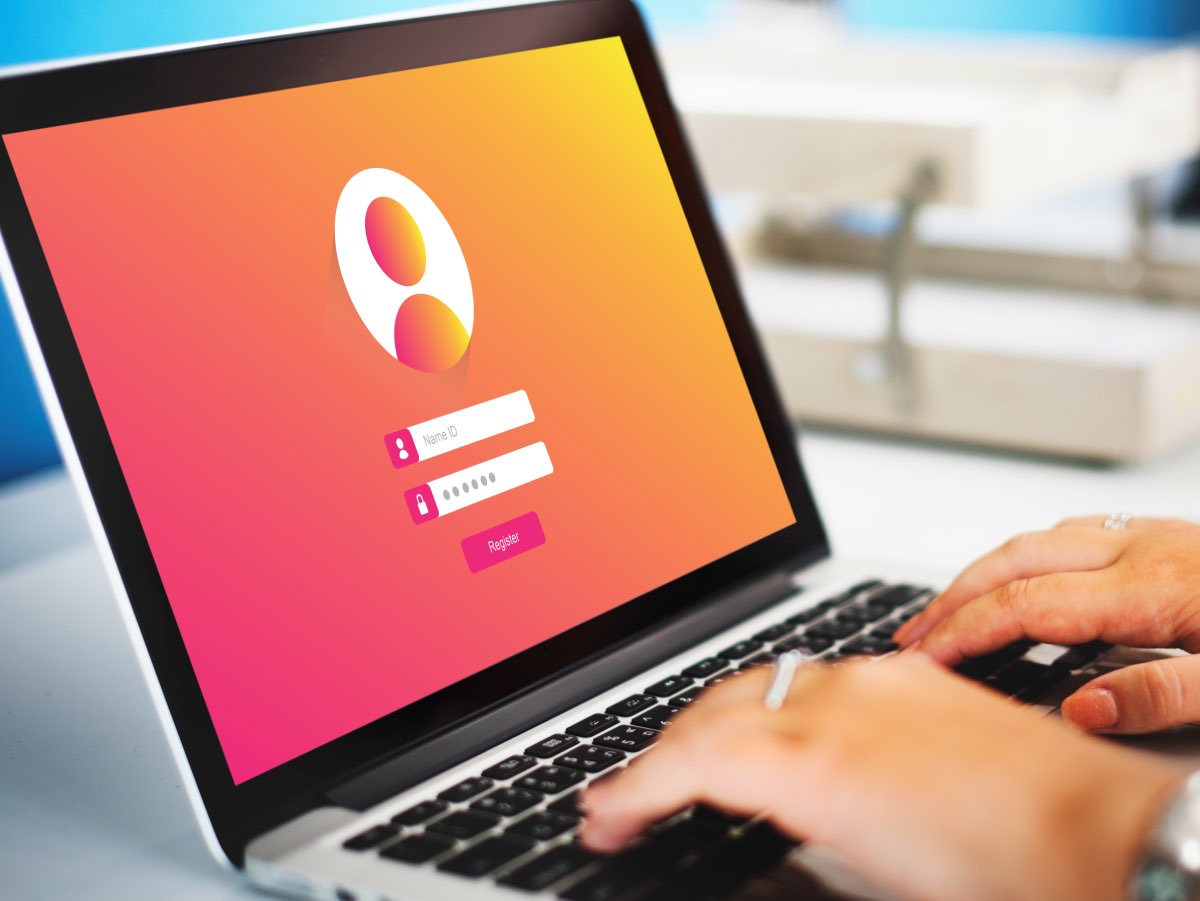
Image by rawpixel.com on Freepik
What is 2 Factor Authentication(2FA)?
Two-factor authentication is crucial for businesses and helps make sure security is maintained. It requires two pieces of identification before granting access to your company account and other digital data, thus helping to protect against unauthorized access.
Businesses use 2FA to help protect both the personal and business data stored on your devices. This is important because it prevents criminals from stealing, destroying, or accessing your internal data records for their own use.
2FA is a secure way to protect your account and personal information. Most websites use your phone number, push notification or a token generator app that provides a personalized 2FA if you sign up.
What are the advantages of 2FA?
Two-factor authentication (2FA) offers many advantages:
There is no need for any additional hardware. 2FA can be severed in the form of SMS, call, or using a token generator app.
Token generator apps are more efficient than the traditional username password combination thus increasing your web security. Generators are the safer option because no two passcodes are the same.
Several incorrect passcode entry helps in identifying hacking activities, saving your sensitive data.
The process is easy and user-friendly. No additional training is needed.
Is 2FA necessary and safe?
Definite yes! Every code is different and so it is quite secure.
But there are some lose ends those needs to be worked on. To protect from losing access, people get backup codes that they can use to restore access to their accounts incase they forget or lose the password. If these backup codes land up in wrong hands, then the account is vulnerable to threats.
Google, Facebook and Apple all have features like this and it’s a great way to keep your account information secure.
Also Read: 10 Reasons you need to install WordFence for WordPress security in 2023
How to setup 2FA using Wordfence?
Most Time based One Time Password based authenticator apps should work with Wordfence two-factor authentication.
Google Authenticator
Authy
FreeOTP
LastPass Authenticator
Duo Mobile
Microsoft Authenticator
Step 1: When you sign into Wordfence Central for the first time, it will ask if you want to enable two-factor authentication. Click "Setup Two-Factor Authentication" and a pop-up window with a QR code (Quick Response Code) will appear.
Step 2: You can scan this code with your app of choice, or manually enter the 32-character code below it into the app. Once your authenticator app is opened, it will beep and show you a 6 digit number that changes every 30 seconds
Step 3: Once you do this, be sure to click the “Download” button to download your backup codes and log in to your account if you happen to lose your smartphone.
Step 4: Continue to the next step where you input the code from your authenticator app, then click “Activate”.
What are the alternative to Wordfence 2FA?
Below are the alternatives that you can consider as an alternative to Wordfence 2FA.
Google Authenticator - https://wordpress.org/plugins/google-authenticator/
Shield WordPress Security - https://wordpress.org/plugins/wp-simple-firewall/
iThemes security pro - https://wordpress.org/plugins/better-wp-security/
Two Factor Authenticator - https://wordpress.org/plugins/two-factor-authentication/
Rublon Two-factor authenticator - https://wordpress.org/plugins/rublon/